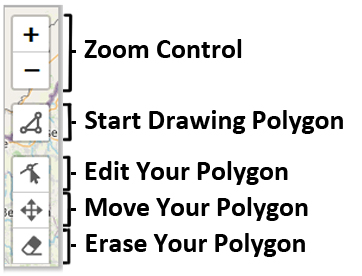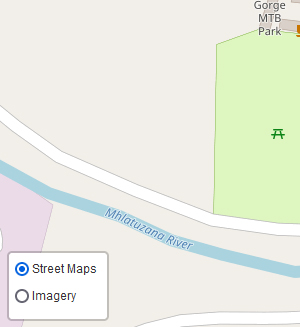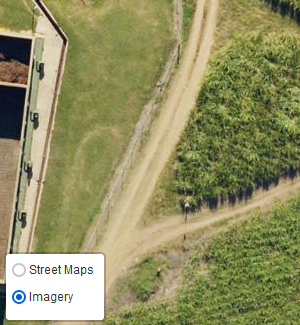Instructions
Your First Steps
- Pan and Zoom to locate your Farm.
- Use the "Layer Control" at the bottom left to display satellite imagery or street maps
- Using the Polygon tool (
- top left) left-click start drawing your approximate boundary
- Click on the first point to finish your polygon
- Click on the green "Submit" button in the top right (
) and fill in the form to submit your farm boundary to our team.
- Click the
button at the bottom right of the screen for more information